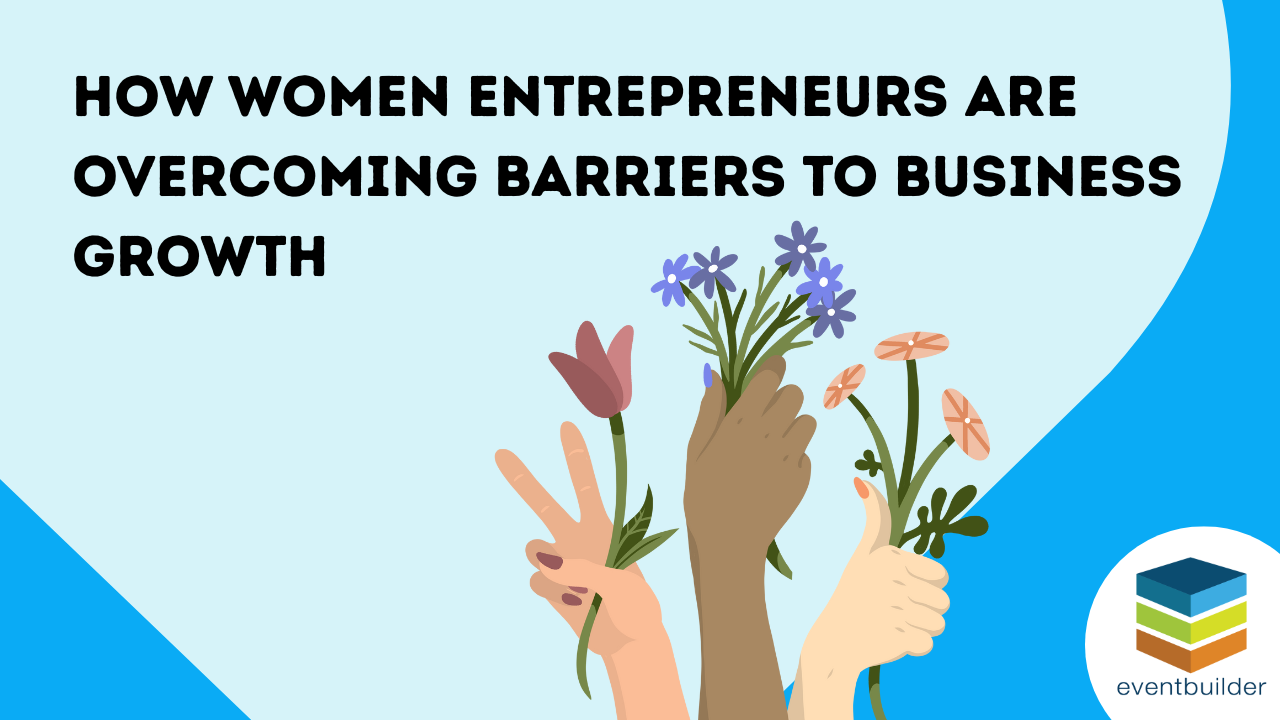Migration 2025
Introduction
Introducing EventBuilder 3.0
Elevating Your Experience!
We're thrilled to unveil EventBuilder v3.0—a leap forward in enhancing your SaaS journey with us. Whether you're a seasoned user or just stepping into our digital events playground, this update promises to make your workflow smarter and smoother.
This user guide isn’t just about functionality; it’s about empowerment. It’s the friendly hand that says, “You’ve got this!” It provides detailed instructions, explanations, and solutions to assist you with exploring, experimenting, and fully embracing EventBuilder’s software’s capabilities. We invite you to read on for answers to common questions, demystify features, and reveal hidden gems so you can maximize our software's potential.
What's New
Unlock unprecedented efficiency and productivity with our new features! We’re excited to showcase some of the major features/functionality differences between the current version of the software and the new version.
What are the major features/functionality differences between the current version of the software and the new version?
Accessibility:
Image Labels - We expanded the image description fields to provide more detailed information, further assisting your registrants and attendees who rely on screen readers.
Customization:
CSS Customization at the Event Level - Apply custom CSS styles to individual events, giving you granular control over the look and feel of each event and listing page.
Content Management:
Contributors - Easily manage and display profiles of presenters, companies, and other contributors on event pages and templates.
Conditional Logic in Questions - Create dynamic registration forms with questions that adapt based on previous responses, allowing for more personalized interactions with registrants.
Resources - Expanded resource options, including websites, file attachments, and preloaded videos, to enrich event content.
Analytics and Reporting:
Referrers - Track the source of registrations (previously called “Source Tracking”) to evaluate marketing campaign effectiveness.
Activity Log - Monitor event and page modifications with a built-in activity log, eliminating the need to contact support for this information.
Reports and Data Exporting - Streamlined report generation with instant browser delivery for one-time reports and email delivery for recurring reports.
User Management:
Assign Event Delegates - Separate area for managing team members with access to the live event Moderator Console or Registrant check-in area, distinct from Contributors.
These enhancements provide greater flexibility, accessibility, and control over your events, empowering you to deliver more personalized and engaging experiences to your audiences.
Area Overview
There are five main areas in the master navigation bar. This section gives a brief explanation of what you can achieve in each area.
Home
Your homepage displays informative widgets with details concerning today’s live events. It is fully customizable, displaying only the information you’ve chosen when you log in.
Events
Here you will see a list of all events you have created. This list can be filtered by name, event type, scheduled date, or published status. It’s also where you go to begin the process of creating a new event or update/edit existing events.
Templates
All your templates are hosted in this area. This list can be filtered by name or shared status. New templates you create from this area can be customized with your branding and contact information or created for specific event series to lay a bedrock for your colleagues to work from.
Pages
Use this area to create pages, organizing your events in numerous ways, for example, by theme, series, or category. Pages allow your audience to register for multiple events from one link. You can sort listing pages in the Event List Filter by event ID, name, time zone, or tag.
Tenants
Use this area to configure branding and other customized tenant-wide settings.
First Steps
Setting up your dashboard
Administrators and Organizers can customize their EventBuilder Tenant Dashboard with widgets and other functional tools, providing them with at-a-glance information about their Events, Registrations, and Attendance.
Upon login, the Tenant Dashboard appears. Any customizations you implement are unique to your account. For example, an Administrator's Dashboard view and an Organizer's Dashboard view can be configured differently according to their preferences. The customizations are connected to individual User Accounts.
Available widgets:
Event List - Listing of Events
Today's Events - Display, ID, tenant ID, Title, Start/End times, # Registered/Attended, and Actions available.
The following widgets display as a bar graph on your Tenant Dashboard:
Events Per Day - Overview of the Events scheduled.
Events Per Hour - Overview for events happening per hour.
Registrants Per Day - Total number of expected Registrants.
Attendees Per Day - Total number of Attendees.
Recording Views Per Day - Displays the viewings of a recorded Event.
Adding Widgets
Open the Widget tool by clicking on the button with a pencil icon next to the word Edit.
The Dashboard editor will open. To add a widget, click on the '+Add' icon in the upper right corner.
A drop-down list of available widgets will appear. Select the widget you want and click Add Widget
Sizing, Arranging, and Removing Your Widgets
All Dashboard widgets can be sized and arranged according to your preferences.
To size a widget:
Hover your mouse on the bottom right corner of the widget you wish to size. The pointer will change to a double-sided arrow.
Click and drag the edge to the desired size.
This action can be done horizontally or vertically and can make the widget smaller or larger. There are gridlines to assist in sizing and arranging your widgets.
To arrange your widgets:
Hover your mouse in the widget you wish to move. Click and hold, drag the widget to the desired location on the Dashboard, then release.
To remove a widget:
Right click on the widget and select the Remove option. You may add the widget back to your Dashboard view at any time. When finished customizing your Dashboard widgets, click the 'Save' icon.
Note: Once a widget is selected, the relevant data can take a few minutes to populate.
FAQs
Frequently Asked Questions
What is the purpose of the migration?
This software migration will provide you with the updated tools you need to deliver more impactful and engaging events.
The new version of our software offers enhanced performance, expanded customization options, and a refreshed user interface, giving you greater flexibility and control when creating events and pages.
When will the migration occur?
Migration will begin in mid-March 2025. You will be notified directly when your specific portal is scheduled to migrate to the new version.
What work do I need to do to prepare for migration?
No actions are required on your part to prepare for migrating your portal to the new version; EventBuilder will migrate all active and deactivated events, pages, and templates.
Optionally, you may take this opportunity to delete events or pages you no longer need (tests, rehearsals, stale content, etc.) Please complete all deletions prior to your scheduled migration date.
What do I need to do differently after the migration?
Post-migration, your experience will not change significantly. Simply go to https://portal.eventbuilder.com and log in with your standard credentials (email address and password).
Rest assured, your EventBuilder software’s essential features will perform similarly, and offer you added functionality as well as a refreshed interface.
What about events I have built for future dates?
All events scheduled for a future date will function the way you configured them, including any transactional emails currently queued to be sent. Registrants will still receive communication emails and can join the event either from the link on their calendar or from a reminder email.
Past events that have been converted to an On Demand recording will still be available to your registrants for viewing.
I use EventBuilder streaming. Will the live event Moderator Console be different?
Since we know our users are focused on presenting their content effectively on event day, we made very few changes to the look and feel of the Moderator Console. Using the updated version will look and feel familiar to help you transition seamlessly.
Knowledge Base
Visit our new Knowledge Base
If you require any assistance please contact our Customer Care Team who will be happy to guide you.
Feedback
We're all ears!
Please explore, experiment, and then hit us up - we thrive on your thoughts, suggestions and requests.
Thank you for being part of our Virtual Events family,
The EventBuilder Team and Customer Care Team
care@eventbuilder.com
Contributors:

Robin Houser
CTO - EventBuilder

Karen Mares
Content Creator

Zoe Head
Customer Care Manager
From Our Blog
Stay up to date with what is new in our industry, learn more about the upcoming products and events.
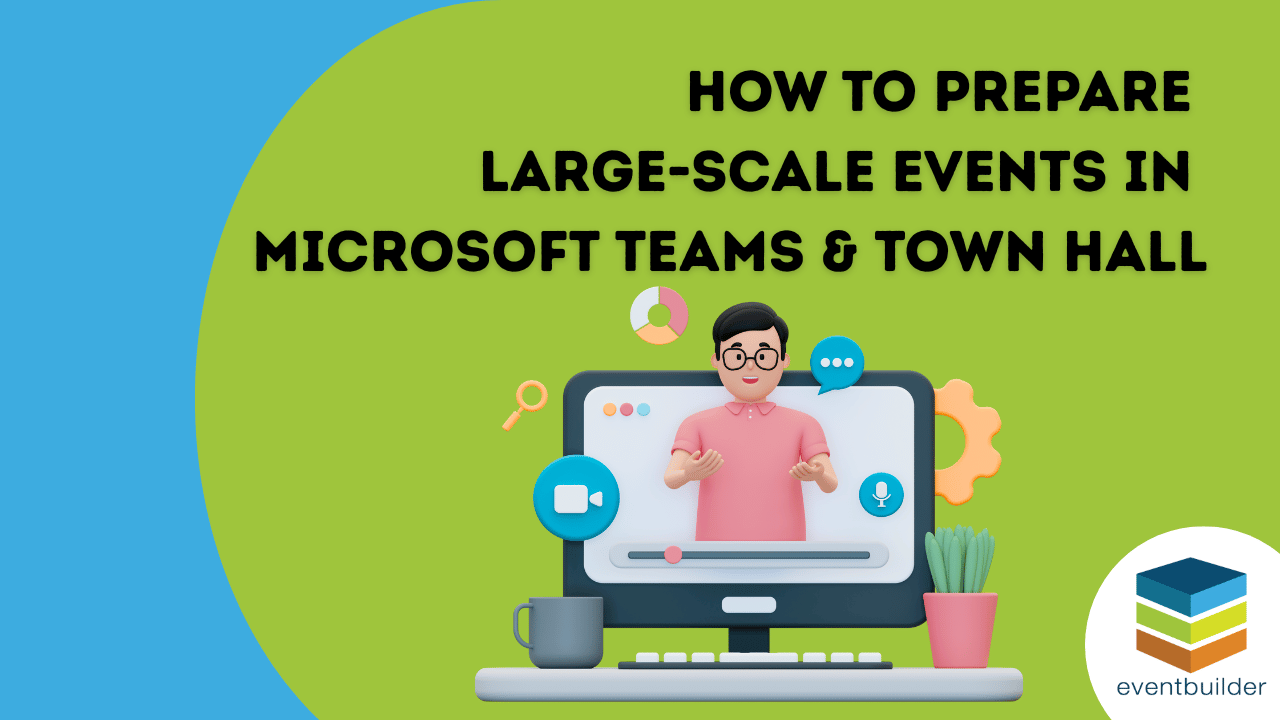
How to Prepare Large-Scale Events in Microsoft Teams & Town Hall
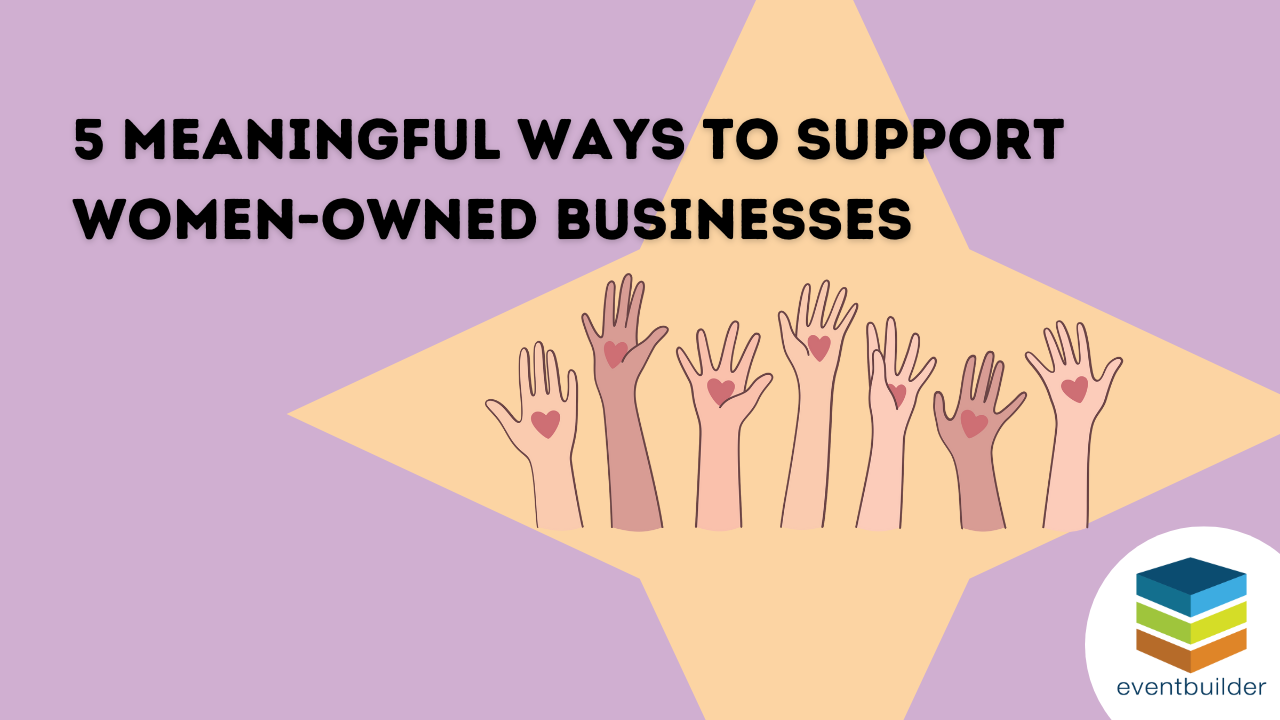
5 Meaningful Ways to Support Women-Owned Businesses
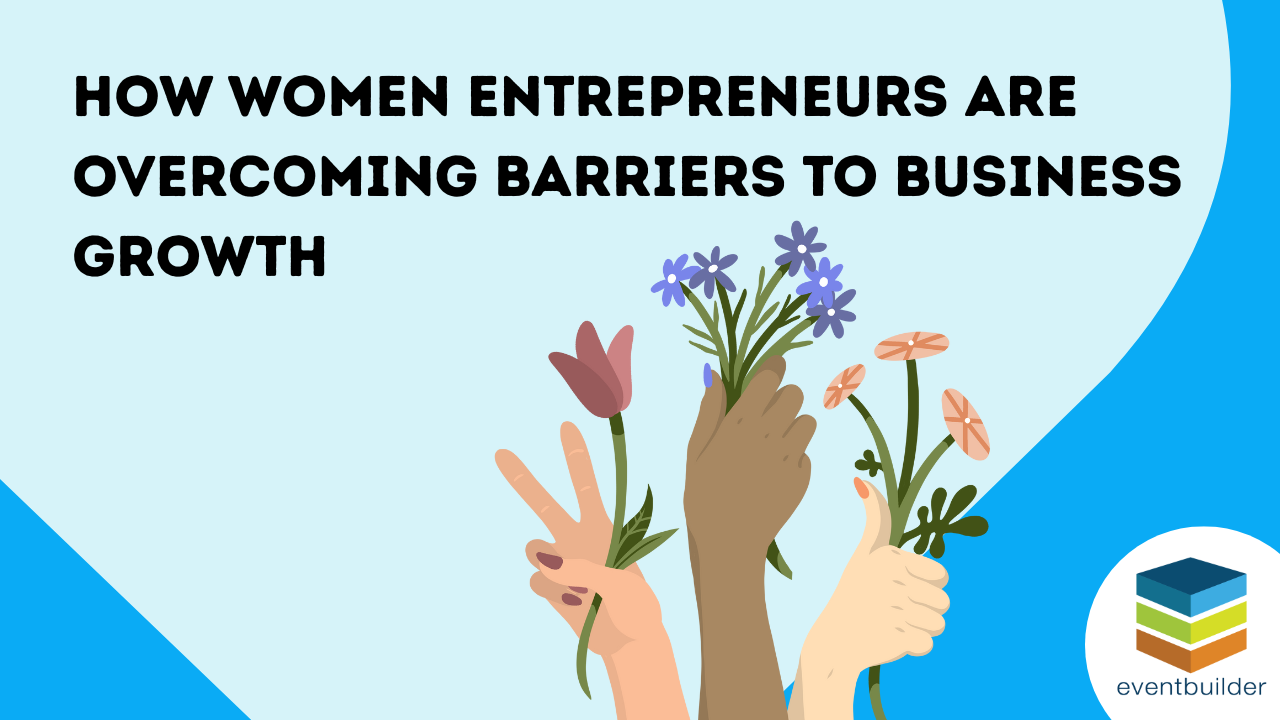
How Women Entrepreneurs Are Overcoming Barriers to Business Growth
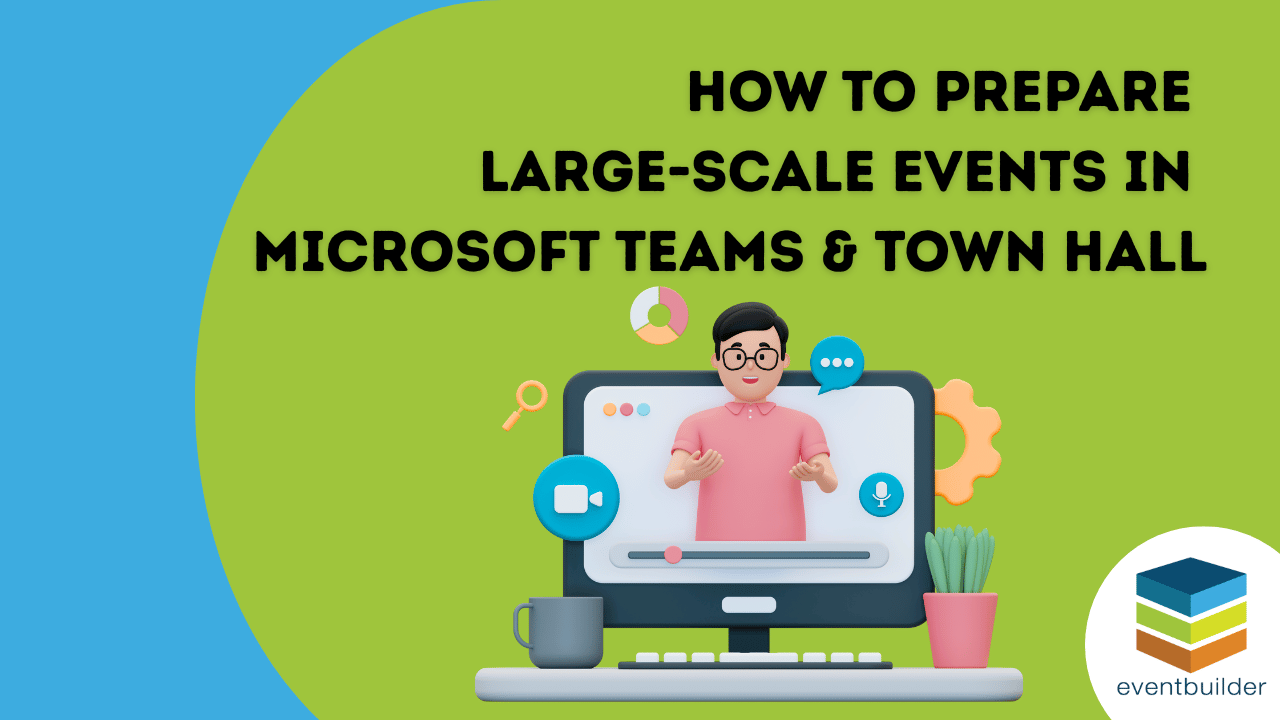
How to Prepare Large-Scale Events in Microsoft Teams & Town Hall
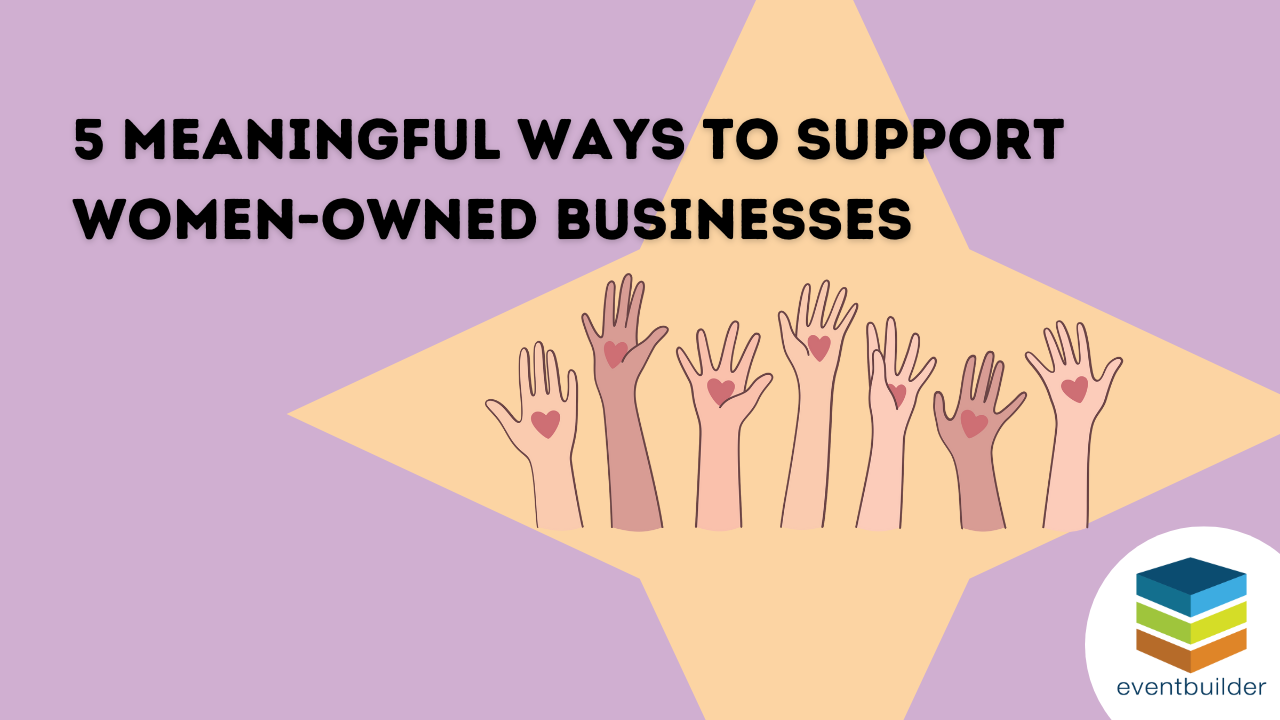
5 Meaningful Ways to Support Women-Owned Businesses