Adding and Setting Up User Accounts
Last updated: April 26, 2023
After the Portal has been configured by an Administrator, additional named User Accounts can be created and set up.
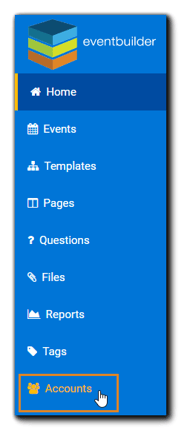
The Accounts Page
After selecting 'Accounts' on your navigation, a list of all current User Accounts will appear:

The icons to the right of the User Account name and email are:
Events - Show Events created by selected User
Templates - Show Templates created by selected User
Questions - Show all Questions created by selected User
Files - Show all Files added by selected User
Reports - Show all available Reports run by selected User
Tasks - Show list of Tasks initiated by selected User (e.g., emails sent)
Create New Account
Click on the 'Create New Account' button.
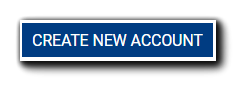
The New Account dialog will appear. Fields marked with a red asterisk are required. Note: Named User Accounts must be associated with an individual User. General correspondence email addresses are not permitted.
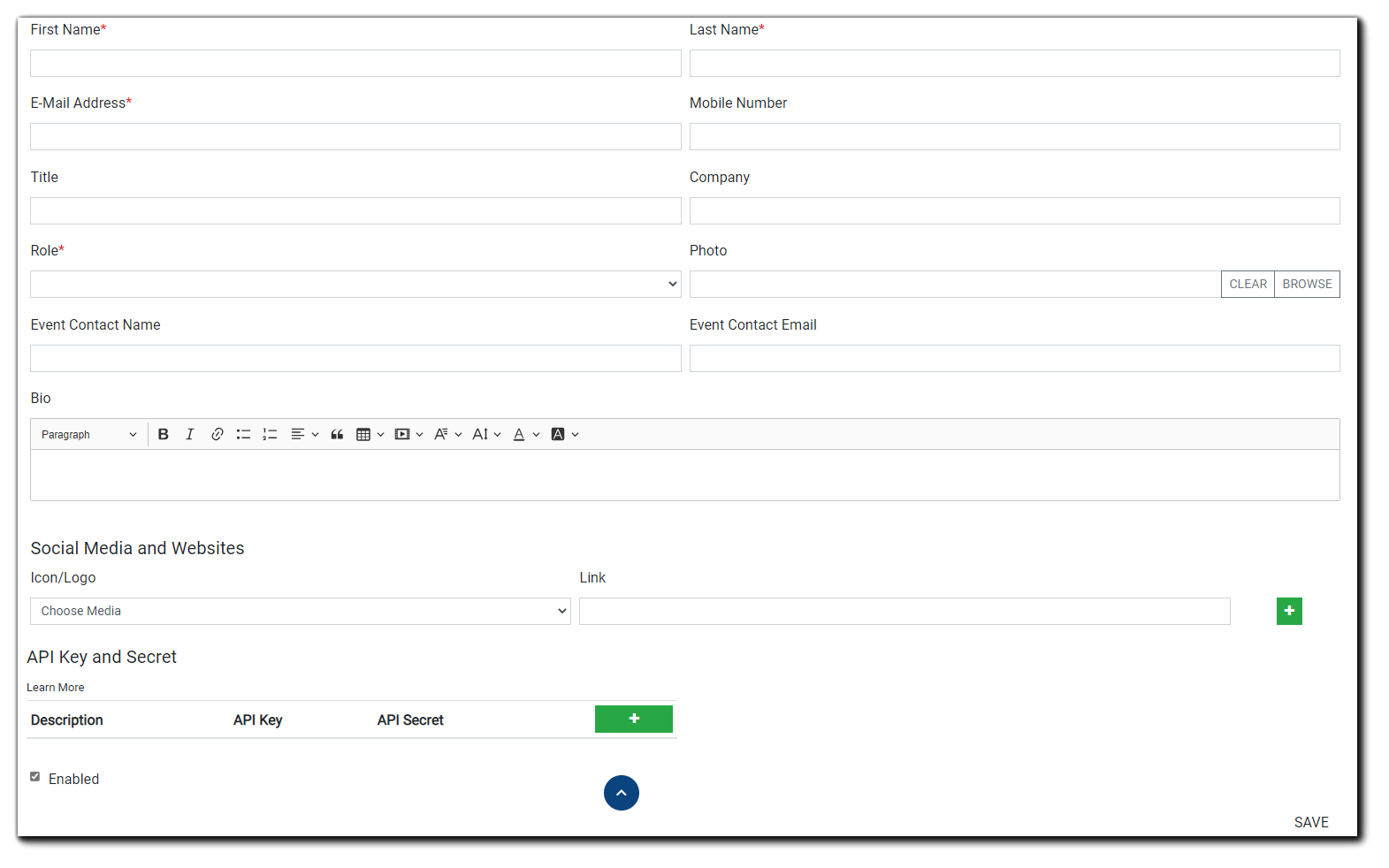 Select a role for your new User.
Select a role for your new User.
In addition to Administrators, there are three primary Roles available: Organizer, Moderator, and Presenter. Organizers can create Events and access all functions, and a paid EventBuilder subscription is required. Moderators and Presenters, shown as "Guest" in the drop-down, do not require a paid EventBuilder subscription to be assigned their roles.
Learn more about Event Management Roles.
Event Contact Name and Event Contact Email - Enter the name and email address that will serve as the point of contact for Registrants and Attendees (if different than the named account User's entered above.) 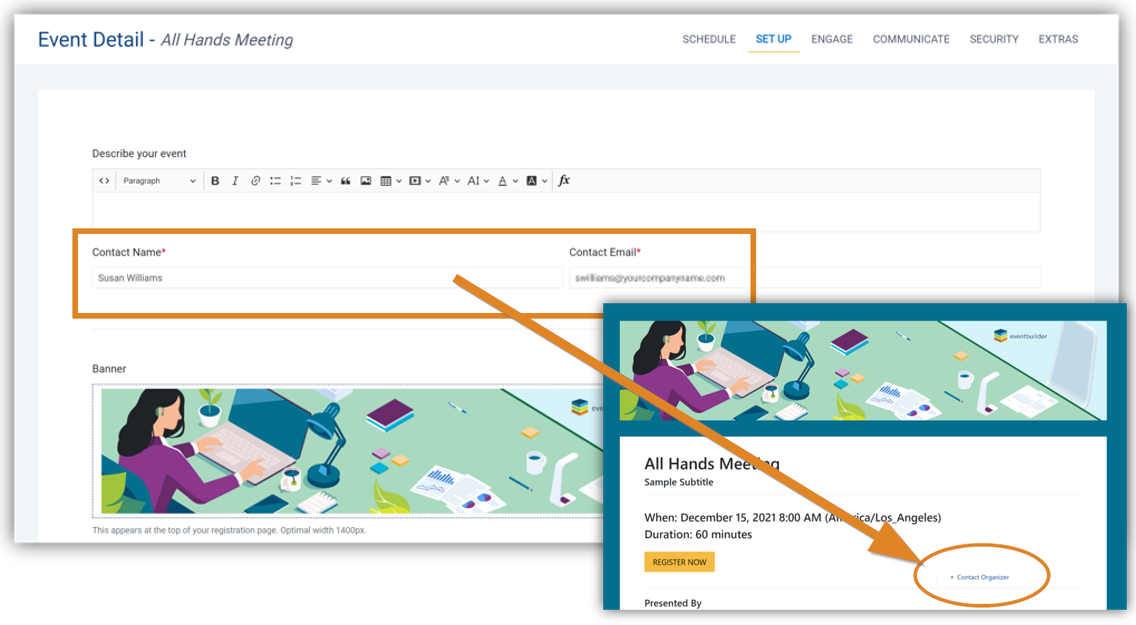 Note: Events created from a Template will pre-populate the fields based on what has been entered on said Template, e.g., Contact@events.com.
Note: Events created from a Template will pre-populate the fields based on what has been entered on said Template, e.g., Contact@events.com.
For Events created from scratch, the Organizer's account name and email will pre-populate the fields. Both can be edited to suit the specific Event's circumstances.
User Bio/Headshot/Social Media/Websites - The lower portion of the New Account screen includes options for adding a photo/headshot and a Bio for Account Users, as well as links to social media profiles and websites. If enabled during an Event build, this information appears on Registration Pages.
API Key and Secret - Administrators and Organizers can grant secure access to EventBuilder's API. Learn more about API Key and Secret.
Enabled checkbox - Selected by default. If a User becomes inactive, unchecking this box will deactivate their account and they will no longer have login access.
Login Guide
As part of EventBuilder's ongoing commitment to data protection, all portals have security enhancements to ensure strong safeguards are in place.
Multi-Factor Authentication
Multi-factor authentication is enabled on all EventBuilder portals. The first time your new User logs into the Portal, they will be prompted to be sent a one-time access code via email or supported Authentication app: Microsoft Authenticator, Google Authenticator, or Authy.
Click 'Save' to return to the Accounts screen.
Maximum Login Attempts
User Accounts are locked after five failed login attempts at either verification level.
Learn more about User Verification options.
Video Training: Adding & Setting Up User Accounts

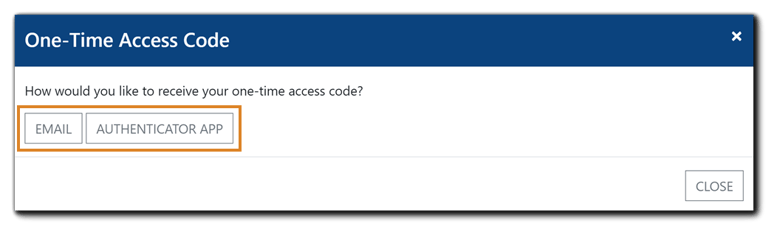
.png)