Focus Sessions/Multi-Track Events
Last updated: May 1, 2023
EventBuilder Streamed Events can be built to support multi-track events and focus sessions for smaller groups. There are different methods to accomplish this task, depending on your needs and goals.
Focus Sessions: Teams Method Without Attendance Tracking
For EventBuilder Streaming Events with interactive focus sessions, Attendees view the presentation from their browser-based viewing console, and access a traditional Teams environment for their smaller group sessions. Focus session attendee data is not tracked.
Building Focus Sessions Without Attendance Tracking
Build your event and select, "Yes, I want to stream."
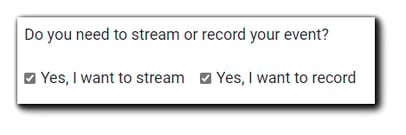
Complete your Event build as usual.
Next, create Teams meeting links for your focus sessions from your Outlook calendar and copy the links to a central location, such as a plain text file. This enables you to easily copy and distribute the individual links during the live Event.
Link Distribution
Organizers can distribute focus session links to Attendees using the Announcements function in the Moderator Console during the main presentation. Using the Announcements feature provides maximum flexibility for link distribution.
In the Announcements HTML editor, add anchor text in the space provided and select the link icon to add a hyperlink.
Important: To prevent Attendees from exiting the Streaming Console Viewer, select 'Open link in a new tab.' This will deliver your Attendees directly to their Teams focus session room while simultaneously preserving access to the viewing console.
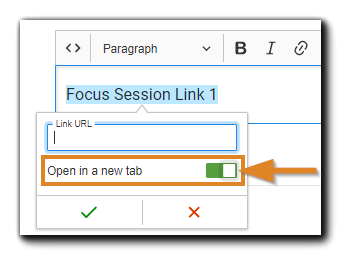
Once links have been added, click 'Post Announcement.'
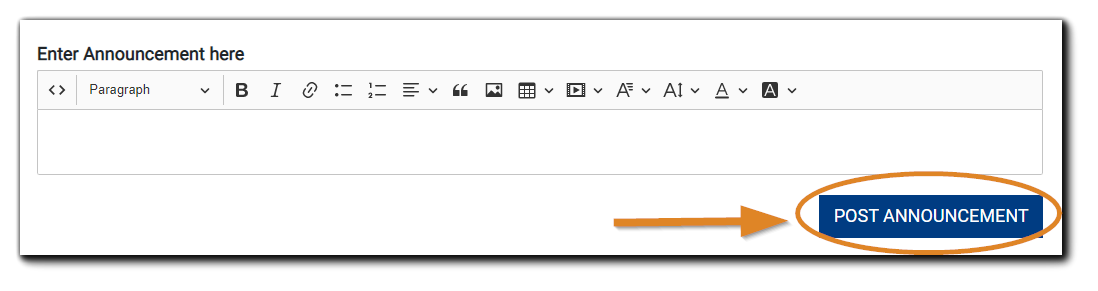
Attendees access the Teams-based focus sessions by clicking on the link in their viewing console's Messages Panel.
Note: Focus sessions are not included in the main event recording.
Teams Or Streaming Method With Attendance Tracking
An excellent choice for multi-track events, Organizers can create Registration for each focus session and add them to a Listing Page, allowing for the collection of Registrant information, as well as adding security, polling, and reports. This method enables pre-registration for event tracks, and the join link for each will deliver Attendees directly to the focus session.
Teams Focus Sessions With Attendance Tracking
Create the primary live Event, such as a keynote, and on the Schedule step select 'Yes, I want to stream.' Complete your Event build.
Next, create your Teams links, and build individual Events in EventBuilder. For Attendees to be delivered directly into the individual Teams environment, leave 'Yes I want to stream' unchecked for each.
Once complete, you will have one primary Streaming Event and several smaller, focus session Teams-based Events with Registration.
EventBuilder Streaming Focus Sessions with Attendance Tracking
There are circumstances in which focus sessions with EventBuilder Streaming is indicated - for example, when easily seen Q&A moderation is central to the content being presented, there are file downloads/handouts to distribute, and/or polling being conducted.
To implement Streaming Console focus sessions, begin the process as described above for creating Teams-based focus sessions:
- Build the main/primary event
- Create Teams links for the focus sessions
Next, build each focus session in EventBuilder and select, 'Yes, I want to stream' for each. By selecting this option, each focus session will be conducted on separate Attendee Viewing Consoles.
Listing Page Set Up
Listing Pages are highly customizable for Events that feature focus sessions or multi-track events, such as virtual conferences or summits. There is a full-featured HTML editor included on the Pages set up, allowing for images, explanatory copy, agenda information, and registration instructions. The editor also supports cascading stylesheets (CSS) and HTML code.
Create a Listing Page for your primary Event and focus sessions.
Important: When creating your Listing Page, select 'Enable Registration Efficiencies' and 'Select all by default.'
With the two features selected, Registrants will register for all sessions with a single registration form. If you wish to allow registrants to choose their event track, select 'Allow events to be unselected.'

Here is an example of a multi-track registration page:
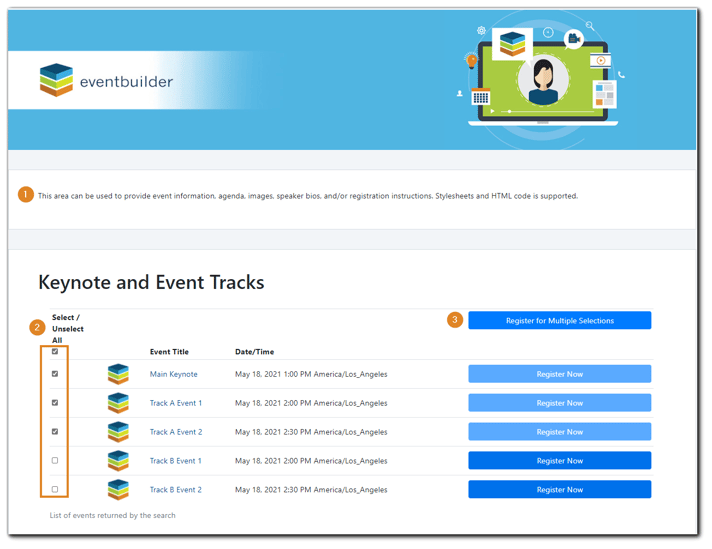
- HTML-supported area to provide Event information, agenda, speaker bios, and/or registration instructions.
- Event selection checkboxes.
- "Register for Multiple Selections" button - a registration form will appear after selecting this button. Once the Registrant has completed registration, they will be sent a confirmation email with a join link for the keynote/main event, and additional confirmation emails for each of their chosen focus sessions/event tracks.
Teams Breakout Rooms
Teams also has breakout room functionality. To learn more about how this feature works from within Teams, go to: Using Breakout Rooms in Teams .

.png)