Reports Overview
Last updated: May 11, 2023
EventBuilder's reporting tools equip Administrators and Organizers to collect Registration and Event data to create reports, including Registrant Activity, Attendance Activity, Event Activity, and Messages Activity. EventBuilder captures a variety of data for Report generation, providing you with detailed analytics about your Events.
Instructions for Portal-Level Reports / Instructions for Event-Level Reports / Report Key
Data Collection
The data collected varies slightly by mode.
- Webinar mode (no stream) - Data collected includes registration information, attendance, recording views, survey, and other Event information.
- Streaming mode - Registration information, attendance, duration of attendance, recording summary data, poll questions, survey, and all Message data is collected. Note: Streaming mode encompasses Simulated Live and On-Demand options. (Suite subscribers only).
Types of Reports
EventBuilder offers Reports at both the Portal Level and Event Level.
Portal-Level Reports:
Portal-level Reports are available for Suite-level subscriptions only.
- Event Activity - A snapshot of Events on a Portal during a specified timeframe. Event Activity gives Organizers a look at general data over a period of time for their specific Events, while Administrators can pull data from all User's events on the Portal.
- Registrant Activity - At the Portal level, the Registrant Activity pulls data across multiple Events, providing information about Event Registrants. Data includes name, date/time of registration, poll answers, Registrant email, time zone, and whether or not the Registrant attended.
- User Activity - Available on the Portal-level only, User Activity gives Administrators information about Events created, as well as Guests and subscription account information.
Event-Level Reports:
- Attendance Activity (Available for Streaming mode only) - Data regarding Registrant name and email, time/date Registrant connected and disconnected to the Event, and time zone. The Attendance Activity Report helps Organizers assess Registrant attendance compliance, as well as evaluate audience engagement.
- Registrant Activity - At the Event level, Registrant Activity allows Organizers to pull data from Events they have created. The Report displays Registrant data requested at the time of registration: name, date/time of registration, poll responses, Registrant email and time zone, as well as Registrant attendance.
- Recording View Activity - For Events with a recording available, Recording View Activity will show Registrant name and email, and the Registrant's views of a recorded Event. (Instead of a Live Event.)
- Messages Activity (Available for Streaming mode only) - Questions and responses from Attendees and Moderators/Presenters, as well as times stamps for each. The Message Activity Report helps Organizers and Presenters assess and refine presentation materials.
Report Formats, Filters, and Options
Formats: Users can select 'Detail Report' or 'Summary Report.'
Detail Reports - Unformatted data in .csv (Comma Separated Values) or JSON files. Users can choose to have Detail Reports sent as a password-protected email attachment, or access and download the report in web view in the Reports area. The password is sent via second email.
Summary Reports - Formatted charts depicting report data in the form of graphs, bar charts, etc. sent as a .pdf attachment via email. The document is not password-protected. (Add jump link)
Filters: The data retrieved for Reports can be customized using the software's filters, offering Users control over retrieving what data they need for reporting. Data filters include options such as Event Type, Event Tags, Date Ranges, and more. 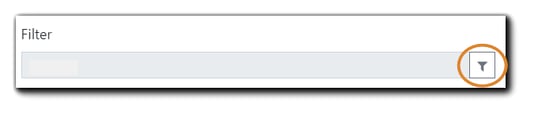
Secure Delivery: To assist in your data management, all Reports from EventBuilder containing Personally Identifying Information (PII) are secured either by a password or by requiring authentication.
Email Attachment delivery - A password-protected report is sent to the requesting User in .csv format (Detail Reports) and a password is sent in a separate email. Summary Reports are sent via email in .pdf format and are not password protected.
Web View delivery - An email with a link to the Report is sent to the requesting User. The link will open the Report in the Portal, where the User can then save it to their cloud or local drive.
Options: Users can schedule Recurring Reports to run on a schedule, or schedule one-time Reports for specific data needs.
Note: To encourage regular review of data and security in relation to recurring reports, the number of recurring report instances allowed are as follows:
- Daily Reports: 30 days
- Weekly Reports: 26 weeks
- Monthly Reports: 12 months
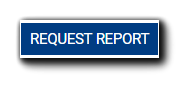
Portal-Level Report Instructions - Event-Level Report Instructions - Report Key

.png)