Pages Overview
Last updated: May 9, 2023
EventBuilder's Pages feature allows Organizers to collate/group together similar events onto one page, accessible to Invitees via a single URL. Organizers can create customizable Listing pages, with options for registration efficiencies, source tracking for marketing purposes, and layouts.
Types of Pages
There are two types of Pages in EventBuilder: Listing Pages and Custom Pages.
Listing Pages:
Listing Pages allow Organizers to promote a single URL for a group of events. Invitees can search for and select the events they wish to attend and register. Organizers can select a display type, sort settings, and add search options for Invitees to locate specific events.
The Page creation interface's functionality is similar to the event build process. There are three steps for creating Listing Pages: Set Up, Design, and Extras.
Set Up
The first step in page creation, enter basic information such as Custom URL, Event Contact information, Event Description, and Tags.
Design
In this step, select Display Type, Background Image, Headers, and Sort preferences.
Extras
On the Extras step, Organizers select additional options and functionality such as Featured Events configuration, Registration Efficiencies, Event Embed Code, and Source Tracking.
Custom Pages
Custom Pages are available for Organizers to create a standalone web page with custom content related to their company, events, provide links to a Listing Pages to help direct Invitees or provide additional information such as privacy policies, and more. Html, images, video content, and style sheets are all supported.
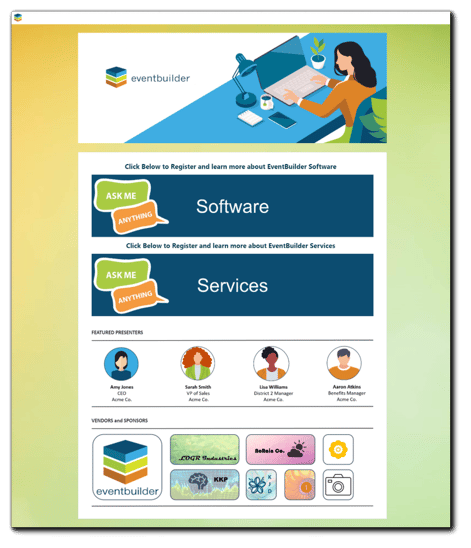
Pages Area Navigation
The Pages option is located on the left-hand navigation of your account Dashboard.
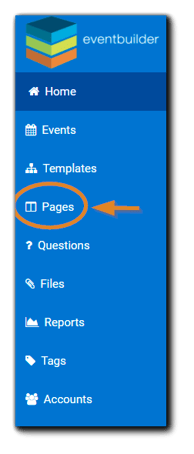 Click on Pages, and a list of available Pages on your portal will appear.
Click on Pages, and a list of available Pages on your portal will appear.
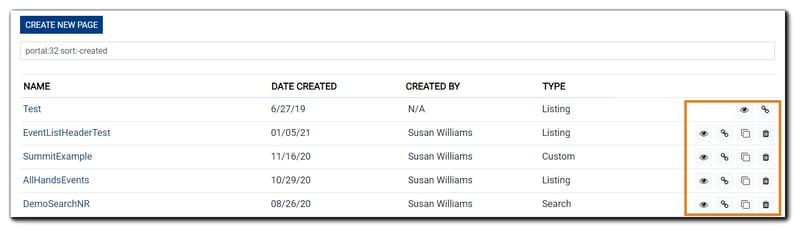
In Pages list you will see basic information about each, including Page Name, Date Created, Organizer, and Page Type. Icons on the right column provide options to view, copy the Page's link, create a copy of the selected Page, or delete.
Video Training: Pages Overview
Next: How to Create Pages

.png)