Simulated-Live Event Guide
Last Updated: April 27, 2023
Our Suite-level subscribers can create Simulated-Live Events with EventBuilder. Simulated-Live Events are a great way to play pre-recorded content while interacting with Attendees in real time with EventBuilder's Engagement Tools.
Upload Recording
Navigate to the 'Files' section on your Dashboard and select 'Upload Files.'
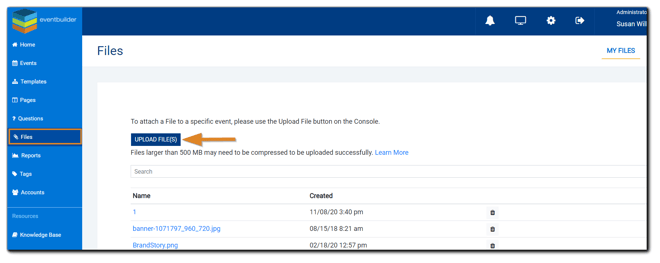
Note: Supported file type: MP4
Setup
After uploading your Event recording, navigate to 'Events' and select 'Create New Event.' Choose how you would like to create your Event: from Scratch, or from a Template.
Note: Create from Outlook, or e-pub, is not supported for Simulated-Live Events.
On the Schedule step, select 'Simulated-Live Webinar'

Once 'Simulated-Live Webinar' is chosen, the field below Registration Layout options changes to 'Recording:'
Click 'Browse,' and the 'Select File' dialog will appear. The system will display the .mp4 files available to choose from. Click 'Select' next to the recording you wish to add to your Event. After the recording has been uploaded, your Event build will continue as expected.
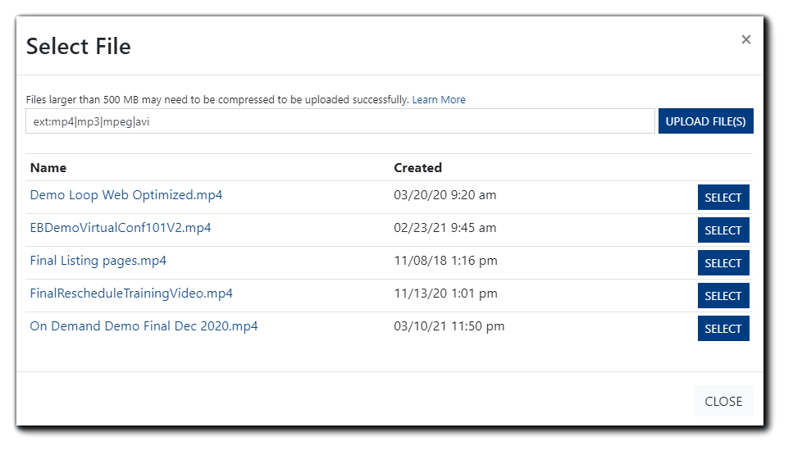 Note: When creating a Simulated-Live Event, the system will automatically schedule your Event for the duration of the uploaded recording. Organizers should plan for the length of time they would like Attendees to stay connected to their Event. Set the length of your Event in the 'Event Duration' field.
Note: When creating a Simulated-Live Event, the system will automatically schedule your Event for the duration of the uploaded recording. Organizers should plan for the length of time they would like Attendees to stay connected to their Event. Set the length of your Event in the 'Event Duration' field.
Conducting a Simulated-Live Event
Simulated-Live Events utilize EventBuilder's Streaming Console. Organizers and/or Moderators can log into the Moderator Console 30 minutes prior to the Event start time and test for connection and other technical considerations. A few things to note for the time of the Live Event:
- Simulated-Live Events will start playing right at the scheduled start time unless any delays have been added from the live Moderator Console.
- Simulated-Live Events do not allow for 2-way audio. Attendees can only communicate via live chat, polls, or the raised hand feature.
- The "Closing Hold Image" found on the Communicate step of the Event build will be displayed once the recording ends and will display until the scheduled end time.
- The Simulated-Live Event will end at the scheduled stop time unless an extend has been added from the Moderator Console.
Troubleshooting
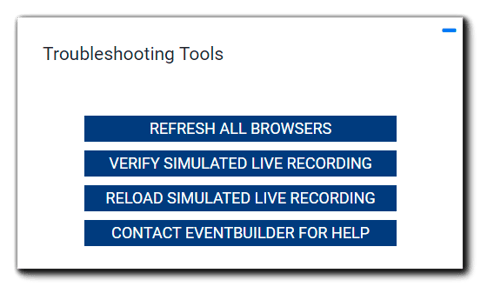
Refresh All Browsers- Reset the stream Attendees are receiving. This action typically resolves most viewing issues.
Verify Simulated Live Recording - Click to view the first 30 seconds of the recording.
Reload Simulated Live Recording - Re-download the recording. A notification will appear when the download is complete.
Contact EventBuilder for Help -Opens a new email addressed to EventBuilder's Care team, including the subject line "LIVE EVENT HELP" and the event's registration link.
Note: The troubleshooting tools "Verify Simulated Live Recording" and "Reload Simulated Live Recording" are available for the 30-minute pre-conference only. Moderators cannot verify or reload the recorded content after the start of the Event.
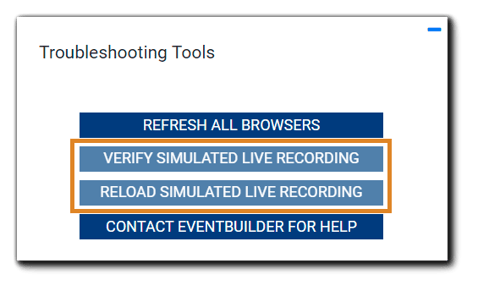
Video Training: Simulated Live Events
To learn more about the Moderator Console, see our Streaming Console Guide.

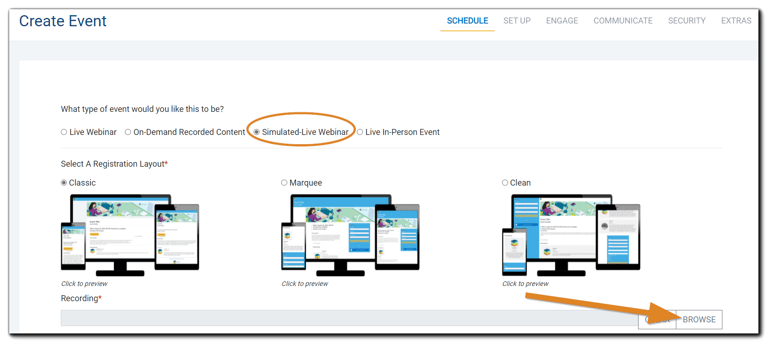
.png)