Closed Captioning: EventBuilder Streaming
Last updated: May 11, 2023
Organizers have two options for adding Closed Captioning to their EventBuilder Streaming Events: Live Captioning or Automated Captioning. Live Captioning can be added to live streaming events for an additional fee; Automated Captioning is free of charge.
Live Captioning
Live Captioning services include human-assisted live captioning during your Event, captions included on the archive recording, a WebVTT file, and an editable transcript. EventBuilder's Live Captioning service is compliant with Section 508 of the Rehabilitation Act and the Americans with Disabilities Act .
The Live Captioning service can be ordered on a per-event basis for $300 per hour. By default, captioning is displayed in English for an English-speaking presenter.
For more information about EventBuilder's live captioning service, visit our Live Closed Captioning FAQ.
Adding Additional Languages
Select languages are available for additional charge of $100 per hour, per language.
Automated Captioning
With Automated (machine) Captioning, the EventBuilder bot will automatically generate captions for your event in real time. Our Automated Captioning service will also include captioning on your archive recording and a WebVTT file. (Note: Accuracy will vary.)
Automated Captioning is ordered on a per-event basis free of charge.
Presently our Automated Captioning is available to be displayed in English only.
Note: Automated Captioning is available for EventBuilder Streaming events only.
Requirements
Live Captioning must be ordered a minimum of 5 days prior to the scheduled start time to avoid a rush fee. Other change fees may be incurred, e.g., the Event is canceled on short notice.
Auto Captioning must be ordered a minimum of 60 minutes (1 hour) prior to the scheduled start time.
Closed Captioning Order Instructions:
Navigate to the Extras Step on the Event Detail, and scroll down the page:
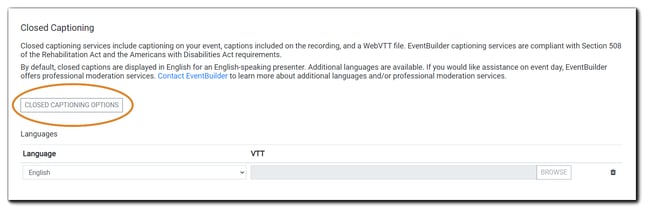
Click on the 'Closed Captioning Options' button to order captioning services for your Event. The following window will appear, describing the options for each:
(Transcript of image text below:)
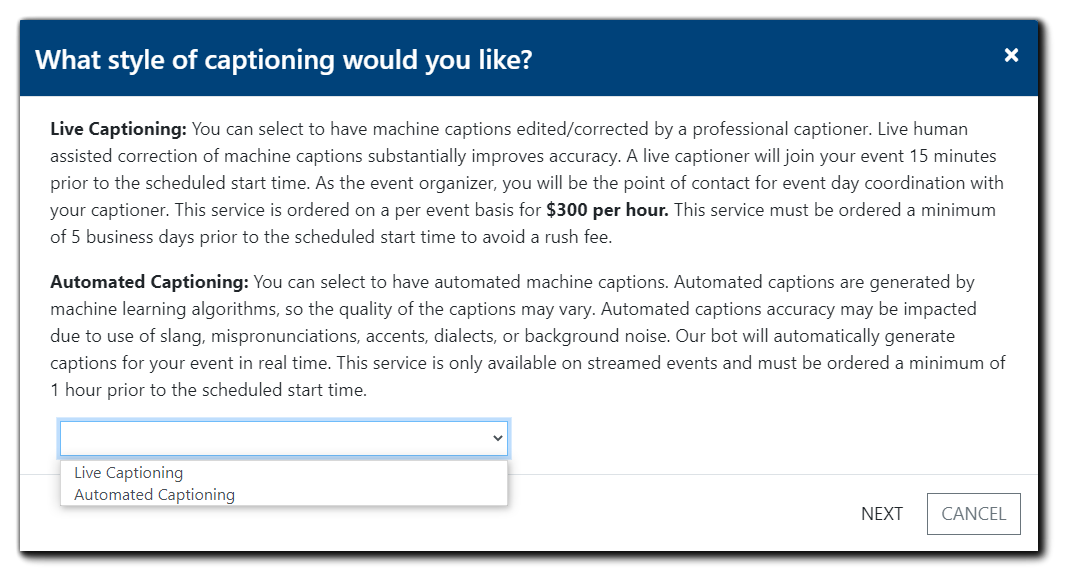 Live Captioning: You can select to have machine captions edited/corrected by a professional captioner. Live human assisted correction of machine captions substantially improves accuracy. A live captioner will join your event 15 minutes prior to the scheduled start time. As the event organizer, you will be the point of contact for event day coordination with your captioner. This service is ordered on a per event basis for $300 per hour. This service must be ordered a minimum of 5 business days prior to the scheduled start time to avoid a rush fee.
Live Captioning: You can select to have machine captions edited/corrected by a professional captioner. Live human assisted correction of machine captions substantially improves accuracy. A live captioner will join your event 15 minutes prior to the scheduled start time. As the event organizer, you will be the point of contact for event day coordination with your captioner. This service is ordered on a per event basis for $300 per hour. This service must be ordered a minimum of 5 business days prior to the scheduled start time to avoid a rush fee.
Automated Captioning: You can select to have automated machine captions. Automated captions are generated by machine learning algorithms, so the quality of the captions may vary. The accuracy of automated captions may be impacted due to use of slang, mispronunciations, accents, dialects, or background noise. Our bot will automatically generate captions for your event in real time. This service is only available on streamed events and must be ordered a minimum of 1 hour prior to the scheduled start time.
Select your captioning style from the dropdown menu and click, 'Next.' Depending on your selection, one of the following options will appear:
Live Captioning Order Options
Upon selecting 'Live Captioning,' additional language options will appear:
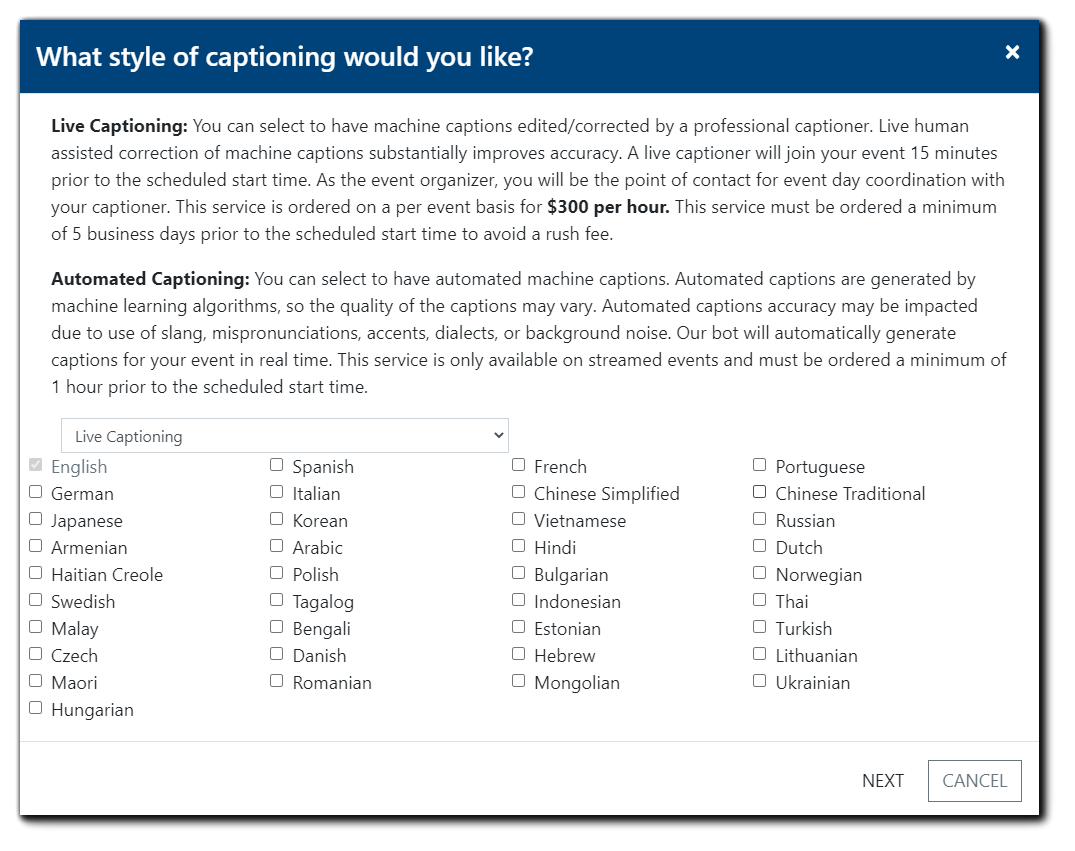
Select any additional languages you wish to add to your Live Captioning order, and click 'Next.'
The following billing information dialog will appear:Additional Language Charges:
- $100 per hour, per language
Available languages: English, German, Japanese, Armenian, Haitian Creole, Swedish, Malay, Czech, Maori, Hungarian, Spanish, Italian, Korean, Arabic, Polish, Tagalog, Bengali, Danish, Romanian, French, Chinese Simplified, Vietnamese, Hindi, Bulgarian, Indonesian, Estonian, Hebrew, Mongolian, Portuguese, Chinese Traditional, Russian, Dutch, Norwegian, Thai, Turkish, Lithuanian, Ukrainian
If a language you wish to add is not listed above, contact the EventBuilder Accessibility Team at services@eventbuilder.com
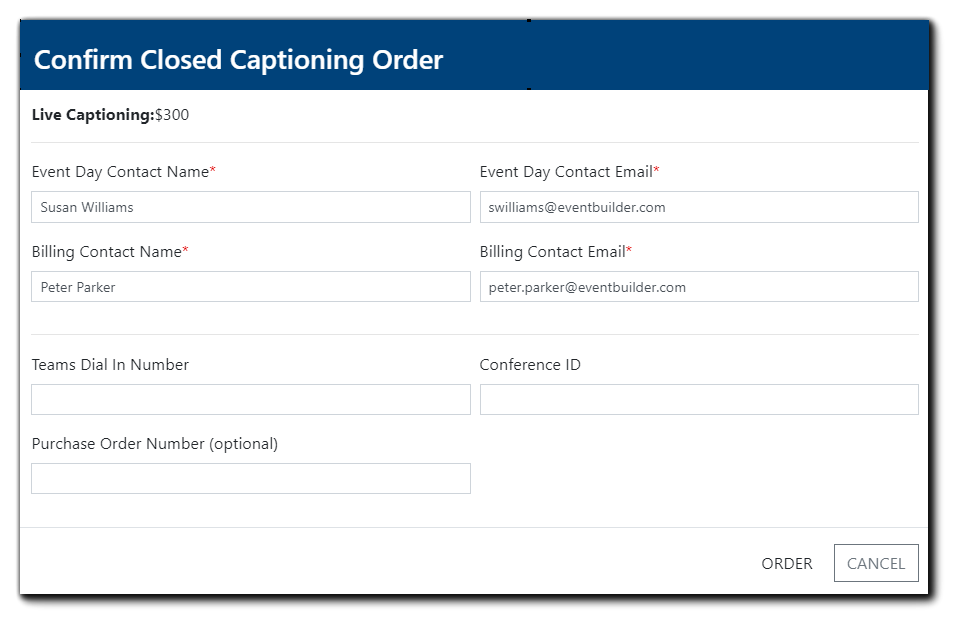
The estimated cost appears at the top of the dialog. Enter Contact Name and Email, Billing Contact Name and Email (required), any other applicable details in the fields provided, and click 'Order.'
Note: Final cost may vary, based on any additions or changes made to your Live Captioning order prior to the Live Event.
Click 'Ok' on the confirmation dialog:
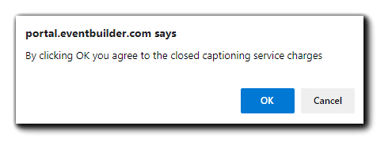
Automated Captioning Options
Upon selecting 'Automated Captioning' from the dropdown menu, the confirmation dialog will appear:
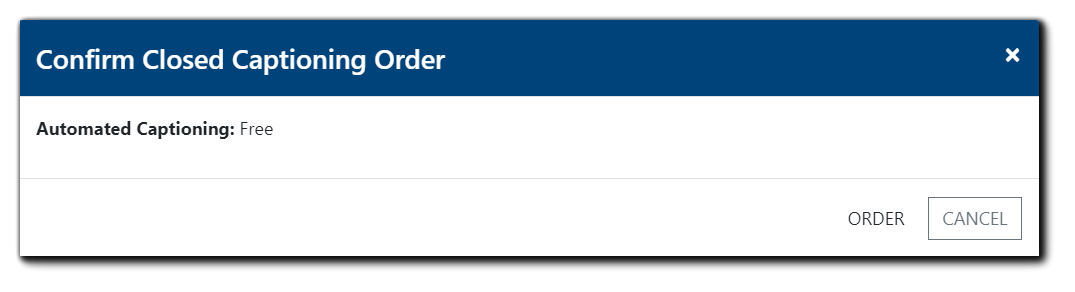
Click 'Order' to proceed.
Once complete, the Closed Captioning section on the Extras step of your Event build will verify your order:
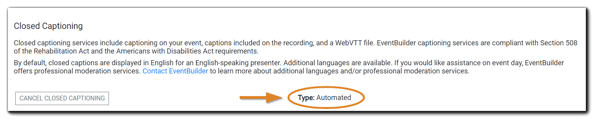 Next Steps:
Next Steps:
Our Services Team will contact you via email to confirm event details and resolve questions if necessary.
Cancel Closed Captioning Order
If you wish to cancel your Closed Captioning order, navigate to the Extras section on your Event Build and select 'Cancel Closed Captioning.'
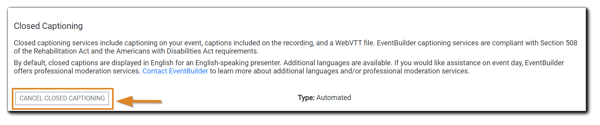
Note: Cancelation must be done a minimum of 5 days prior to the start of your Event for Live Captioning, and 1 hour for Automated Captioning to avoid cancelation fees. If you need to cancel closer to your event, please contact services@eventbuilder.com .
What To Expect For:
Events With Live Captioning
A live captioning professional will join your presentation environment approximately 10-minutes prior to the scheduled start time. Organizers serve as the point of contact for event-day coordination with the assigned captioner. The Organizer should confirm they are able to hear the pre-conference and the Start-Stop cueing below:
- Before starting the stream, cue your captioner by saying, "We will be live in 3--2--1."
- To end captioning, cue your captioner by saying, "You may now disconnect."
Attendees can choose to view the captioning by clicking on the CC icon in the bottom right-hand corner of the main viewing area and selecting their preferred language (if additional languages have been ordered). The default language is English. Captions will then appear at the bottom of the viewing console for your audience.
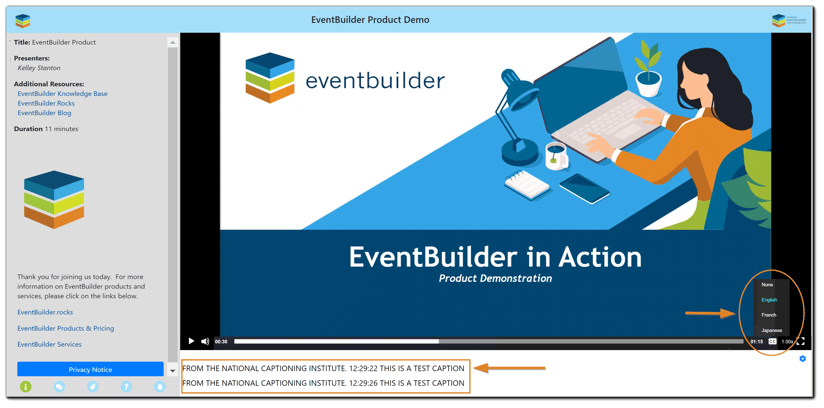
Events With Automated Captioning
With Automated Captioning, Organizers simply enable the setting on the Extras section of their Event Build. Once the Automated Captioning order is confirmed, no other action is needed by the Organizer on the day of their Event. The Automated Captioning will begin once the Event stream has been started.
The Attendee experience is the same as with the human-assisted Live Captioning option. Note: Automated captioning accuracy is improved when Presenters speak clearly, and any other presenters and participants mute their microphones when not speaking to reduce background noise.
Post-Event WebVTT Files
With both Live and Automated Captioning, you will receive and a WebVTT file after your event. The WebVTT file (Web Video Text Track) is the caption file format that attaches to your video and adds the text overlays.
WebVTT Files:
The WebVTT file will be automatically loaded to your event and found in the Closed Captioning section on the Extras step:

For Automated Captioning, the WebVTT file will be available within 24 hours post-event.
For Live Captioning, the WebVTT file will be available within 48 hours post-event.
Video Training: Closed Captioning
Our Commitment to Accessibility
Making sure all of your Attendees can access your Events and customize their experience as it best suits them is a priority for EventBuilder. We work continually to design our products and services for everyone to access and enjoy without barriers. If you have a specific Accessibility need, please contact our Services Team: services@eventbuilder.com

.png)