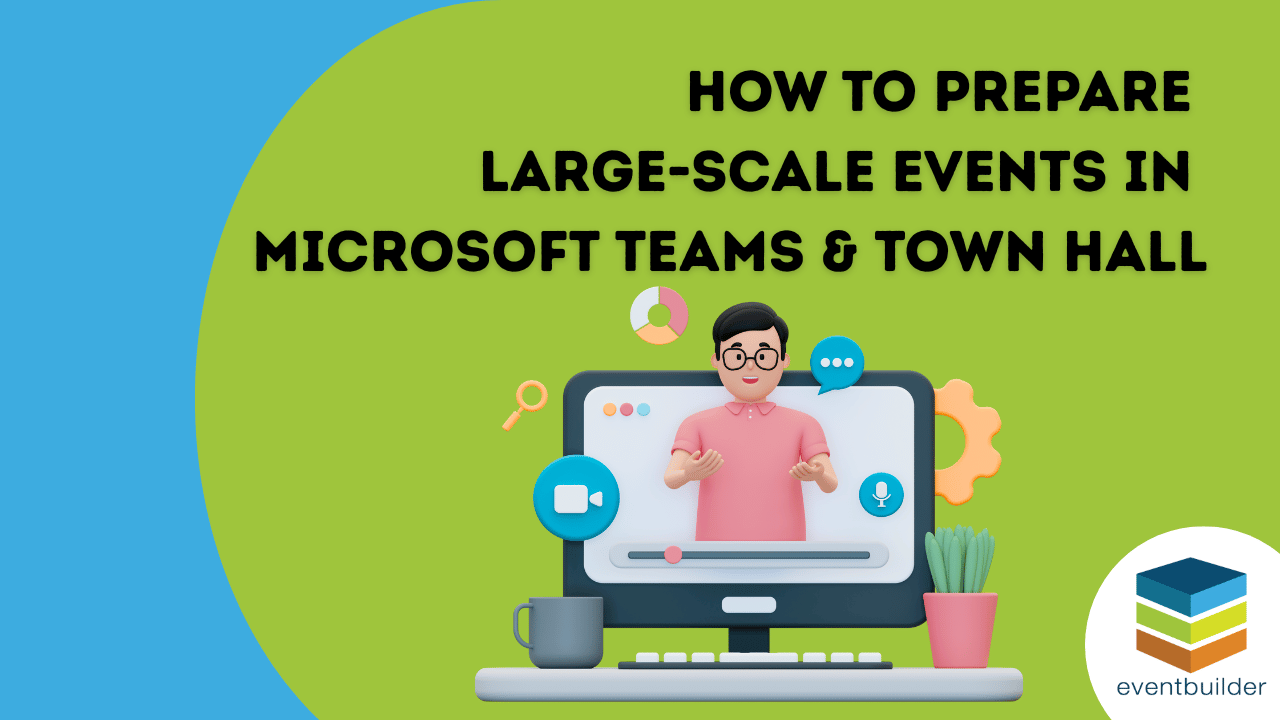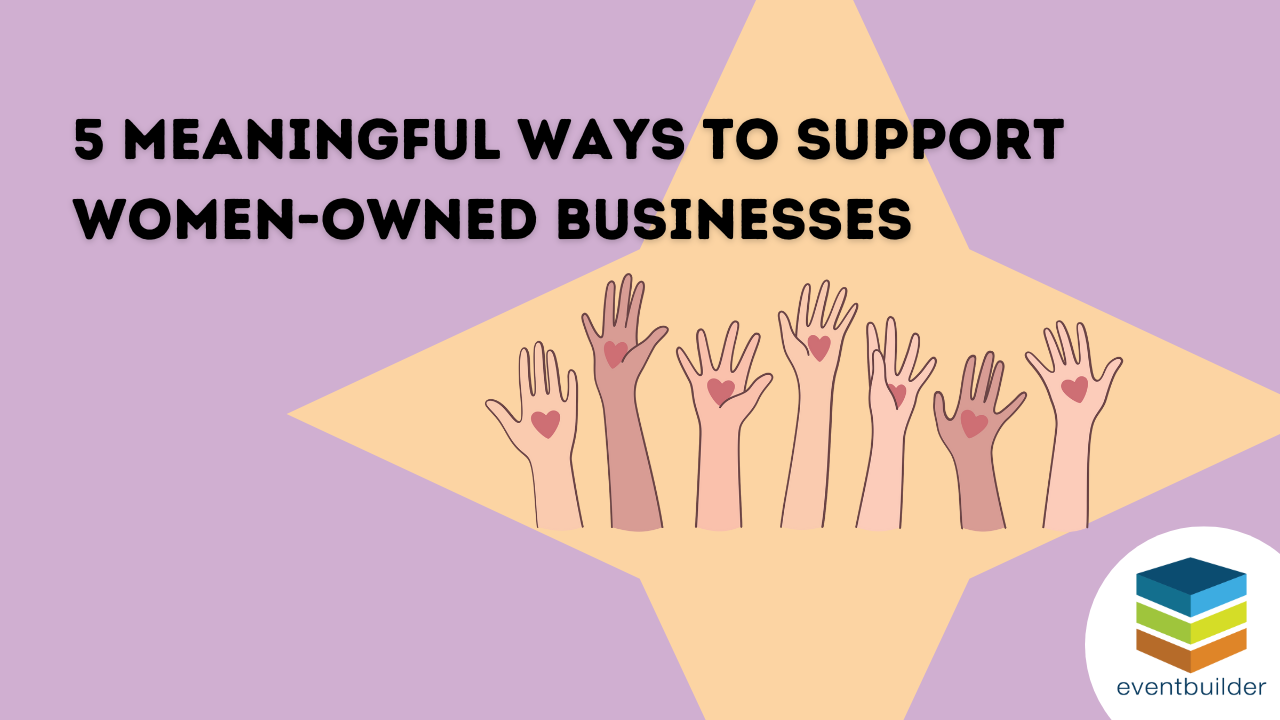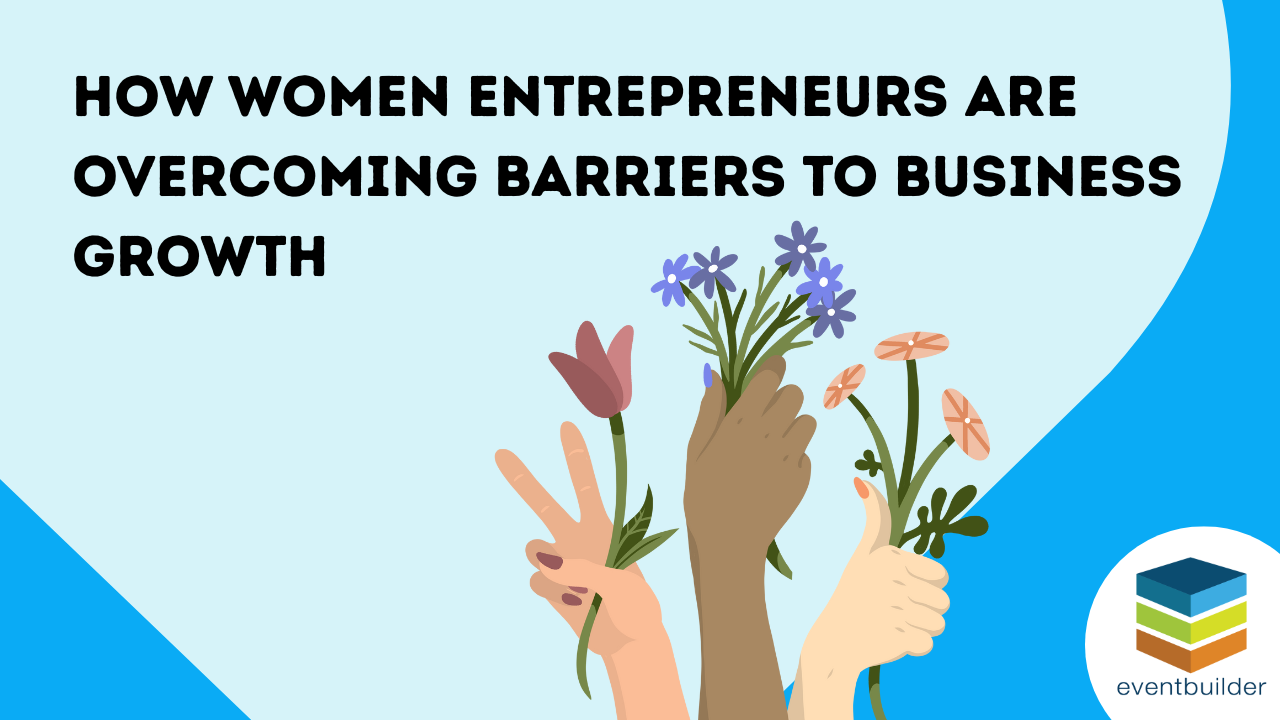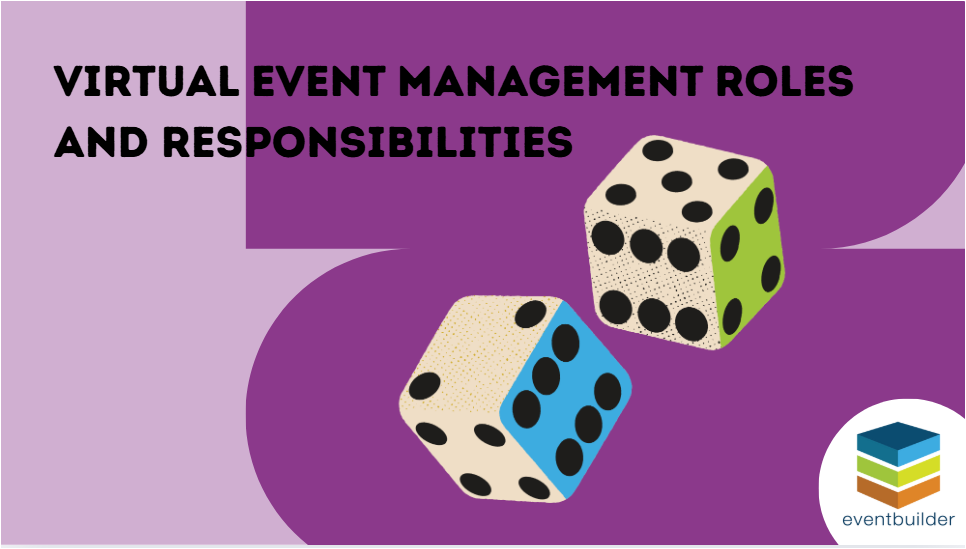How to Prepare Large-Scale Events in Microsoft Teams & Town Hall
The Stakes Are High for Large Teams Events You’ve spent months preparing for your company-wide Town Hall, executive summ …
5 Meaningful Ways to Support Women-Owned Businesses
More Than a Purchase: Your Role in Building an Inclusive Economy Over the past two posts, we've honored the history of w …
How Women Entrepreneurs Are Overcoming Barriers to Business Growth
Women Leading Innovation Every October, National Women’s Small Business Month reminds us of how far women entrepreneurs …
How the 1988 Women's Business Ownership Act Empowered Entrepreneurs
Did You Know? Until 1974, women in the United States couldn’t apply for credit in their own name—unless a male relative …
How to Run Secure, Compliant Town Hall Events on Microsoft Teams
Hosting a Microsoft Teams Town Hall with external partners or sensitive content? The stakes are high! Privacy breaches, …
Virtual Event Management Roles and Responsibilities
Staffing your virtual events and webinars takes some planning to make sure your delivery is seamless. That said, it can …
10 Ideas for Panel Discussion-Style Webinars
Remote panel discussions are possible - they’re just a little different than what you may be used to in terms of webinar …