How to Prepare Large-Scale Events in Microsoft Teams & Town Hall
The Stakes Are High for Large Teams Events
You’ve spent months preparing for your company-wide Town Hall, executive summit, or global product training in Microsoft Teams. The agenda is locked, the presenters are ready, and your audience is waiting.
Then comes the nagging concern: Have I covered all my technical bases to ensure a glitch-free delivery?
For high-profile events in Microsoft Teams or Teams Town Hall, "hoping it works" isn't a plan. Even a minor glitch can derail engagement and impact credibility. That's why a clear, proactive technical readiness plan is critical to your event's success.
Everything You Need to Deliver Your Best Teams or Town Hall Event Yet
Don't miss our guide, "The Ultimate Toolkit for Large-Scale Virtual and Hybrid Events," where we give you end-to-end guidance for how to make your Teams and Town Hall events successful. Download it today!
Tackling Teams Technical Challenges
The challenges organizers face when creating large-scale Teams events center around three core elements: Teams production setup, licensing and capacity, and network stability.
Challenge: Choosing the Right Teams Event Format
Teams Meetings, Webinars, and Town Halls each have unique settings. A default configuration may not align with your event goals—like engagement tools, Q&A moderation, or breakout sessions.
Selecting the correct Teams experience sets the foundation for everything that follows:
- Teams Meetings - Collaborative; everyone can talk. Best for smaller, interactive groups.
- Teams Webinars - Structured, registration-enabled, with audience engagement tools; good for up to 1,000 attendees, and more in view-only mode.
- Teams Town Halls - Broadcast-style; designed for large scale, one-to-many communications such as company-wide announcements.
For large-scale broadcasts, choose Town Hall. It provides high capacity (up to 10,000 attendees by default, 100,000 with Teams Premium and LEAP approval) and producer-level controls, Q&A management, DVR playback, and eCDN support.
Challenge: Understanding Roles and Permissions
When setting up a Town Hall or Webinar, roles determine access and responsibilities. Poor communication surrounding an individual's assigned tole and what permissions they have, such as starting/stopping the event's stream and fielding audience questions/moderation, can create unwelcome chaos during the live event.
Role-based permissions are a key element to setting up your event for the appropriate level of access for each user, providing security and preventing potential issues at the time of the live event.
- Organizer - Owns the event setup, scheduling, and follow-up
- Co-organizers - Manage presenter permissions, Q&A, and reporting.
- Presenters - Deliver content and appear on screen.
- Attendees - View the event and engage through Q&A, polls, and reactions.
Pro Tip!
Assign these roles early and communicate each role's permissions to avoid confusion later.
Challenge: Diverse Presenter Environments
Different devices, internet speeds, and camera setups can affect audio and video quality. Pre-event checks and rehearsals with presenters reduce surprises and create a consistent attendee experience.
Devices, Rooms, and Presenter Setup
- Wired internet where possible
- QUALITY mic and camera (that's a big one!)
- Have moderators and organizers create a dual screen setup for monitoring slides and Q&A
- If using a Teams room, confirm compatibility and permissions with your presenter(s). Validate permissions and test links at least 24 hours before the event.
Presenter orientation and guidance matters! Walk them through joining as a presenter, screen sharing, and checking audio levels. Have IT validate permissions well ahead of the event's start time. Practice access, presentation materials, and understand their preferences for interactive elements (such as Q&A) with them in advance.
"Presenter confidence skyrockets when they know their technology won't fail them. Rehearsals turn good presenters into great ones."
~Laura Lim, EventBuilder Special Event Services Program Manager
Dry Run and Rehearsals
At scale, rehearsals aren't optional. Schedule a full mock event with identical settings. Have presenters join from their actual locations, run through transitions, and Q&A, and have IT monitor the quality of the event's performance in Teams' Call Quality Dashboard (CQD).
Challenge: Capacity, Licensing, and Network Stability
Capacity and Licensing
Confirm your licensing and features. Teams Premium unlocks capabilities like expanded attendance, more advanced analytics, and watermarking. To determine what options you have available, click Settings and more (...) in the top right corner, then select Teams Premium Benefits. If Premium is active on your tenant, you will see a message confirming that's the case.
Network Planning and eCDN
Bandwidth can make or break your event. If you've ever been on an event that sputters, you know what we mean. With that in mind, collaborate with your IT team to implement an enterprise content delivery network (eCDN). Conduct a silent test that mirrors your expected audience size to zero in on network strain early.
How can an eCDN help your event?
An eCDN puts proxy or cache servers on your company's LAN or WAN to handle video traffic, resulting in improved video quality, lower costs, reduced network strain, and increased security.
Explore our infographic: The Anatomy of a Technically Ready Teams Event:
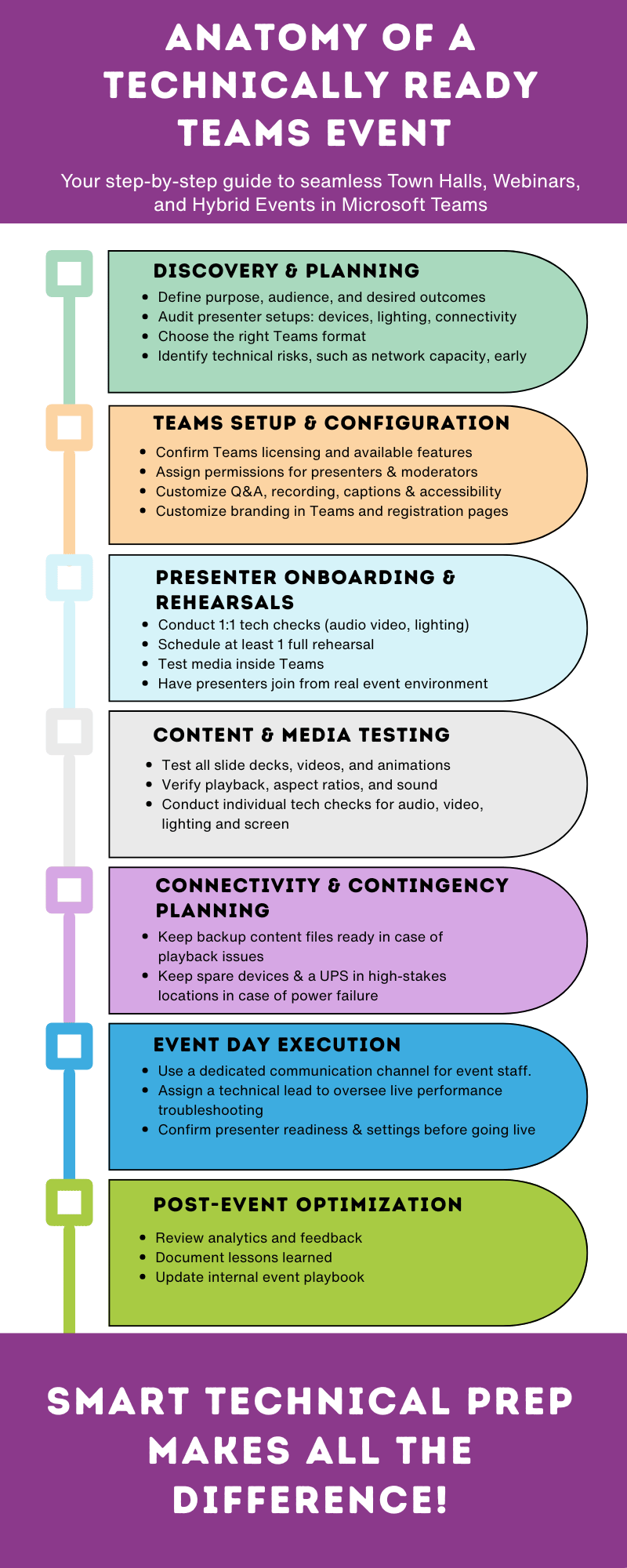
Building a Microsoft Teams Technical Plan: A Step-by-Step Framework
A successful Teams Town Hall or Webinar doesn’t just happen by chance; it’s engineered through preparation and collaboration. Here's a consolidated breakdown of each step:
Step 1: Technical Discovery & Consultation:
- Define the event's purpose, audience, and desired outcomes.
- Audit presenter setups: devices, lighting, and connectivity.
- Choose the right Teams format.
- Identify potential risk factors, such as network capacity, presenter connectivity and permissions, audio/video equipment quality variations, and the potential for power disruptions. Document mitigations and contingency plans early.
Step 2: Microsoft Teams Setup & Configuration:
- Adjust permissions for presenters, attendees, and moderators - communicate permissions for each.
- Customize Q&A, recording, captions, and plan for other accessibility considerations.
- Add branded visuals: intro slides, lobby messages, and lower thirds.
- Integrate registration or analytics tools to track attendance and engagement.
Step 3: Presenter Onboarding and Rehearsals:
- Conduct individual tech checks for audio, video, lighting, and screen sharing. (Every presenter! It's not safe to assume their levels of knowledge.)
- Schedule at least one full rehearsal to test timing, transitions, and flow.
- Encourage presenters to join from their real event environment.
Best Practices Spotlight:
Microsoft's own documentation highlights rehearsals as a top best practice for Teams Webinars and Town Halls.
Live-Day Confidence: Managing Risk and Real-Time Issues
- Keep backup content files ready in case of playback failure.
- Use a dedicated communication channel for production staff.
- Assign a technical lead to oversee live performance troubleshooting.
- Confirm presenter readiness and platform settings before going live.
The ROI of Preparation
Technical readiness doesn't just prevent problems! Shoring up this foundational aspect of your event delivery ultimately drives engagement and builds long-term trust. A smooth event experience means participants stay focused on your message, not the mechanics.
The Benefits of a Solid Readiness Plan
- Higher attendee satisfaction and focus.
- Fewer live-day disruptions.
- Confident, well-prepared presenters .
- Consistent brand experience across all sessions.
Key Takeaways for Large-Scale Teams Events
- Start technical planning at least 3-4 weeks before your event.
- Use your technical checklist as a production schedule.
- Always test in the environment you'll use live.
- Debrief post-event to document lessons and build your internal playbook.
Your internal technical playbook is a vital organizational reference for configurations, workflows, and proven best practices.
Next Steps: Build Your Technical Game Plan
Large-scale Microsoft Teams and Town Hall events succeed when preparation meets precision. With the right setup, thorough rehearsal(s), clear documentation, and prepared presenters, you create not only a reliable event, but a confident, connected audience.
EventBuilder's event experts help design, test, and execute large-scale Microsoft Teams events with care and technical precision. We hand the behind-the-scenes complexities so you can focus on delivering value.
Ready to Plan Your Next Large-Scale Event?
Connect with us to create your fully-customized technical readiness plan!
Download Your Free Resource!
The Ultimate Toolkit for Large-Scale Virtual and Hybrid Events on Microsoft Teams
Get our whitepaper that walks you through every stage from technical setup and presenter prep to post event analytics and engagement tracking.
Table of Contents:
- Tackling Teams Technical Challenges
- Building Your Teams Technical Plan: Step-by-Step Framework
- Live-Day Confidence: Managing Risk and Real-Time Issues
- The ROI of Preparation
- Next Steps and Key Takeaways
Visit the 'Mastering Large Virtual Events on Microsoft Teams and Teams Town Hall main page
You May Also Like
These Related Stories

How to Run Secure, Compliant Town Hall Events on Microsoft Teams

Simulated Live Webinars in Microsoft Teams for Enterprise Events



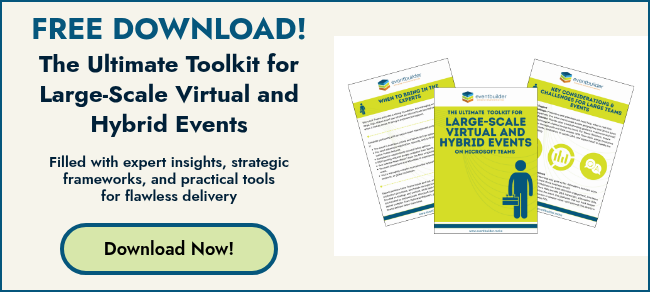

No Comments Yet
Let us know what you think